Introuduction
Are you looking to stream your favorite content hassle-free on your iOS device? Look no further! In this guide, I’ll walk you through the steps to use Stremio on iOS quickly and effortlessly.
Check out How to Set Up Stremio, Torrentio, and Real Debrid here
Table of Contents
Step 1: Download VLC Media Player/Outplayer

To begin, head over to the App Store on your iOS device and search for VLC Media Player. Once you find it, proceed to download and install it. While you can also use Outplayer, I’ve found VLC Media Player to be more reliable for this purpose.
Step 2: Search for Web Stremio

Next, within Safari, search for “Web Stremio.” Once you’ve located it, proceed to share it and add it to your home screen for easy access.
Step 3: Log In

Now, open the Web Stremio app from your home screen. Upon launching, you may encounter a prompt saying “Streaming server is not available“; simply press “Don’t Show Again” as it’s not crucial for our purposes. Afterward, log in swiftly to get started.
Step 4: Adjust Settings

Navigate to the app’s settings by tapping on the appropriate option. Scroll down until you find the setting labeled “Play in external player” Here, you’ll have the choice between VLC and Outplayer. Select VLC since we’ve just downloaded it.
Step 5: Start Streaming

Now comes the fun part! Browse through the available streams within the Stremio app/shortcut and select the one you’d like to watch. With VLC set as your default player, the stream should seamlessly open within the VLC Media Player app.
And there you have it! You’re now ready to enjoy your favorite content on Stremio using VLC Media Player on your iOS device. It’s that simple!
Thank you for tuning in and happy streaming!